grail.widgets.gpopupmenu module
Version: 16.2
Table of Contents
Description
The GPopupMenu provides a means of showing a right click pop up menu that can respond to menu commands.
Example
The example below shows a simple version of a pop up menu that will print out commands to the command shell.
from grail.widgets import *
import Tkinter
def _onmousedown(e):
popup.show(e.widget.winfo_pointerxy())
def _onoption1():
print "on option1"
def _onoption2():
print "on option2"
def _onoption3():
print "on option3"
def _ontry():
print "try"
def _ontryagain():
print "try again"
root = gwidgetinit()
options = (("Option1", _onoption1),
("Option2", _onoption2),
("Option3", _onoption3),
'-',
("Try", _ontry,),
("Try Again", _ontryagain,),
'-',
("Disabled Option", None))
popup = GPopupMenu(root, options=options)
Tkinter.Label(root, text="right click on me to see the popup").pack()
root.title("Demo - GPopupMenu")
root.geometry("%dx%d+%d+%d" % (250, 250, 100, 100))
root.bind("<3>", _onmousedown)
root.mainloop()
import Tkinter
def _onmousedown(e):
popup.show(e.widget.winfo_pointerxy())
def _onoption1():
print "on option1"
def _onoption2():
print "on option2"
def _onoption3():
print "on option3"
def _ontry():
print "try"
def _ontryagain():
print "try again"
root = gwidgetinit()
options = (("Option1", _onoption1),
("Option2", _onoption2),
("Option3", _onoption3),
'-',
("Try", _ontry,),
("Try Again", _ontryagain,),
'-',
("Disabled Option", None))
popup = GPopupMenu(root, options=options)
Tkinter.Label(root, text="right click on me to see the popup").pack()
root.title("Demo - GPopupMenu")
root.geometry("%dx%d+%d+%d" % (250, 250, 100, 100))
root.bind("<3>", _onmousedown)
root.mainloop()
The above example will create a popup menu that will appears as follows,
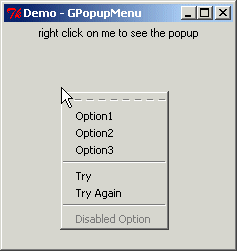
Example of the GPopupMenu widget.